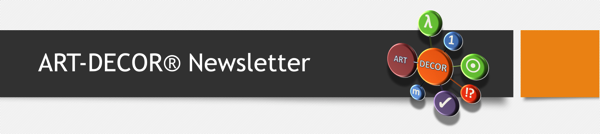Questionnaires
Questionnaires in ART-DECOR are versionable Objects that define forms with groups and enterable item fields that can subsequently be rendered as forms and populated with data.
In Release 3.8 we added new features to the Questionnaire management
-
proper display Questionnaire Responses as child items in the Navigation Card [AD30-1250, AD30-1251]
-
DOWNLOAD option for FHIR export and RENDER option for using LHC Form to display Questionnaires or Questionnaire Response [AD30-1251]
-
a better workflow integration of Questionnaires [AD30-1083, AD30-1125]
-
option to add conditional statements ("enable when") in both the original Scenario and the Questionnaire [AD30-565, AD30-1101, AD30-1124, AD30-1228]
-
consider Questionnaires as implementable artefacts (data formats) and move the menu item from the Scenario menu to the Rules menu [AD30-1208]
-
enhancements of the export of ART-DECOR Questionnaires as FHIR Questionnaires [AD30-1157, AD30-1158, AD30-1163]
-
enhancements of the rendition of Questionnaires with a rendering engine [AD30-604, AD30-73]
We documented what ART-DECOR is supporting with regards to FHIR Questionnaires in our Implementation Guide.
Questionnaires Panel
All Questionnaires of a Project are shown as usual in a Navigation Card to the left of the Questionnaires Panel (from Release 3.8 on, under menu item Rules). All Questionnaires are listed alphabetically. Associated Questionnaire Responses are shown as child items of the Questionnaire.
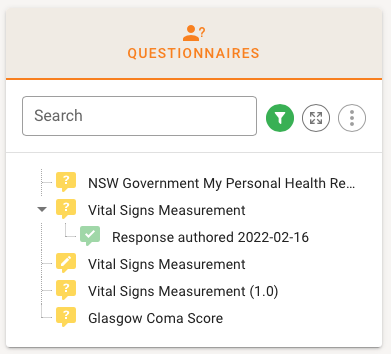
Please note that a Responses to a Questionnaire are intended to be prototyping-only in ART-DECOR. Questionnaire Responses are shown in the Navigation Card as child items of the underlying Questionnaire.

Questionnaires Details Card
The Details Card on the right shows the usual metadata for versionabel objects and a table reflecting the hierarchical list of the Items of the Questionnaire Definition. The list can be expanded or collapsed.
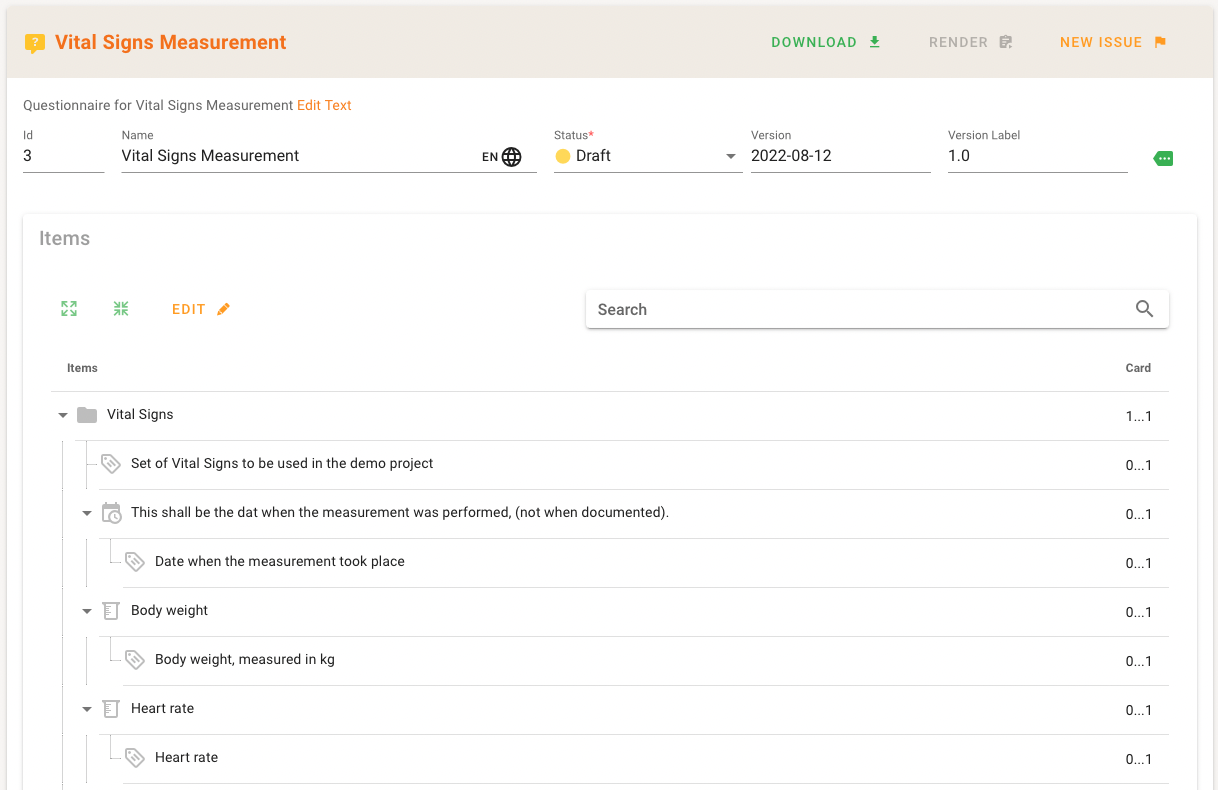
Groups are shown with a folder icon, items are arranged with an icon indicating their Questionnaire item type.
In the Details Card there are two green buttons DOWNLOAD and RENDER available, as long as there is a FHIR server configured for the project.
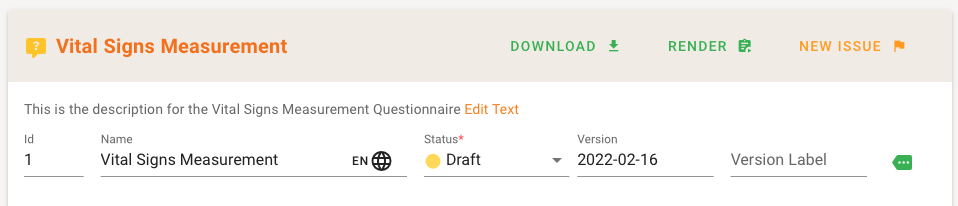
With DOWNLOAD you get a dialog to specify the FHIR Version configured for the project (e.g. "r4") and the output wire format (XML or JSON). Once specified the Questionnaire is converted to a FHIR Questionnaire export using the parameters.
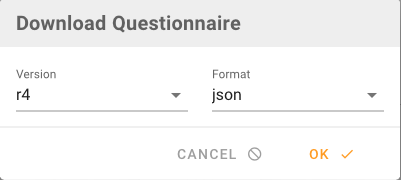
Clicking on RENDER renders the Questionnaire in LHC Forms (see here for more details).
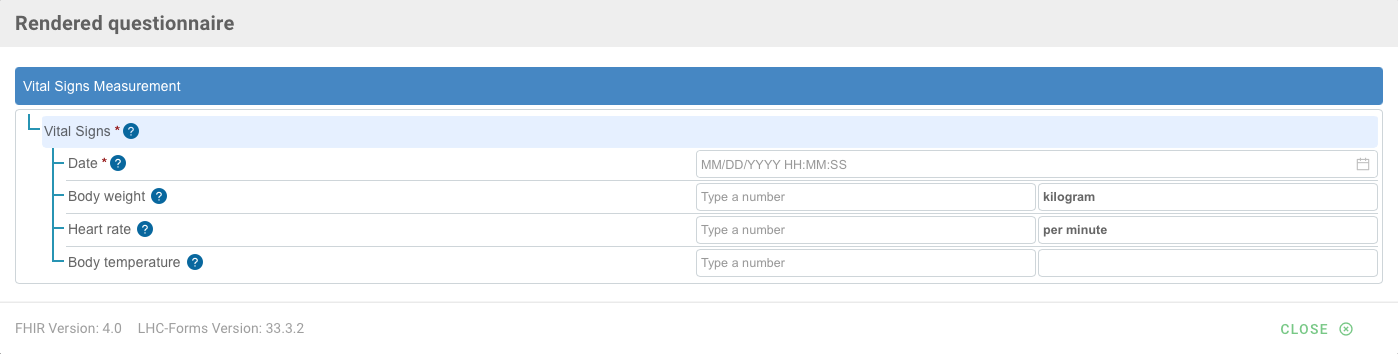
Please note that clicking on RENDER on a Questionnaire Response typically renders the original Questionnaire and populate all given answers of the Response into the Questionnaire fields.
There is now the option to add conditional statements, a so-called "enable when" behavior, that allows to define a condition under which a Questionnaire item or group is shown or not.
Structured conditional statement for a conditional element have three components
-
a response item / field in the questionnaire that can carry a response (value), e. g. a quantity or a yes/no field
-
an operator, e. g. equal, not equal, greater than, etc.
-
a typed comparison value such as yes, or 80 kg etc., which is of the same datatype as the response item.
The creation of a structured conditional statement for, let's say the Weight gain data group in the questionnaire shown below, starts with the selection of the response item / field in the set. The idea is to only show this group and its child items when the question Weight gain is answerd with "Yes" (true).
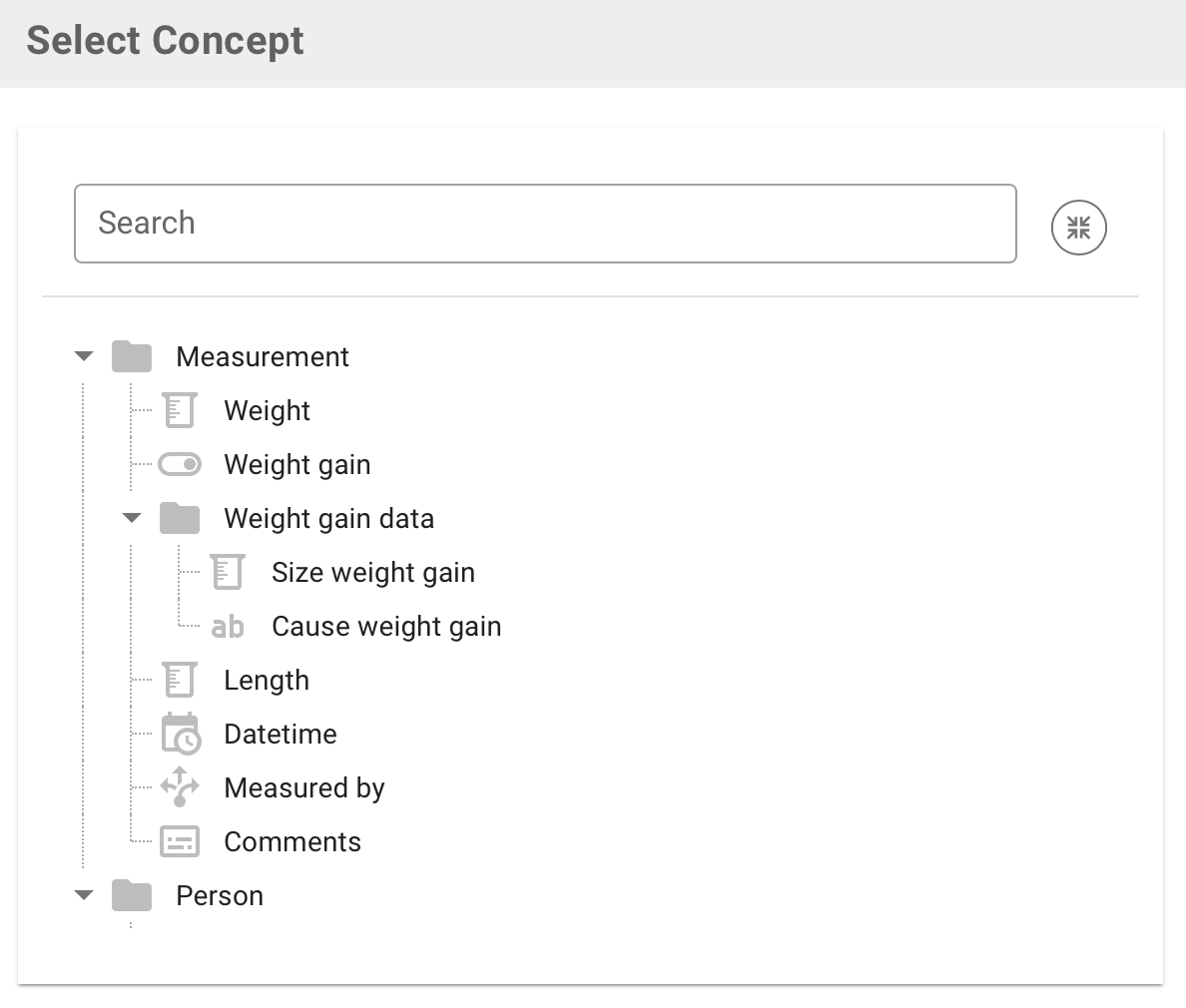
Thus assume that we choose Weight gain in this example which yields a boolean ("yes", "no") as the response item / field in the questionnaire.
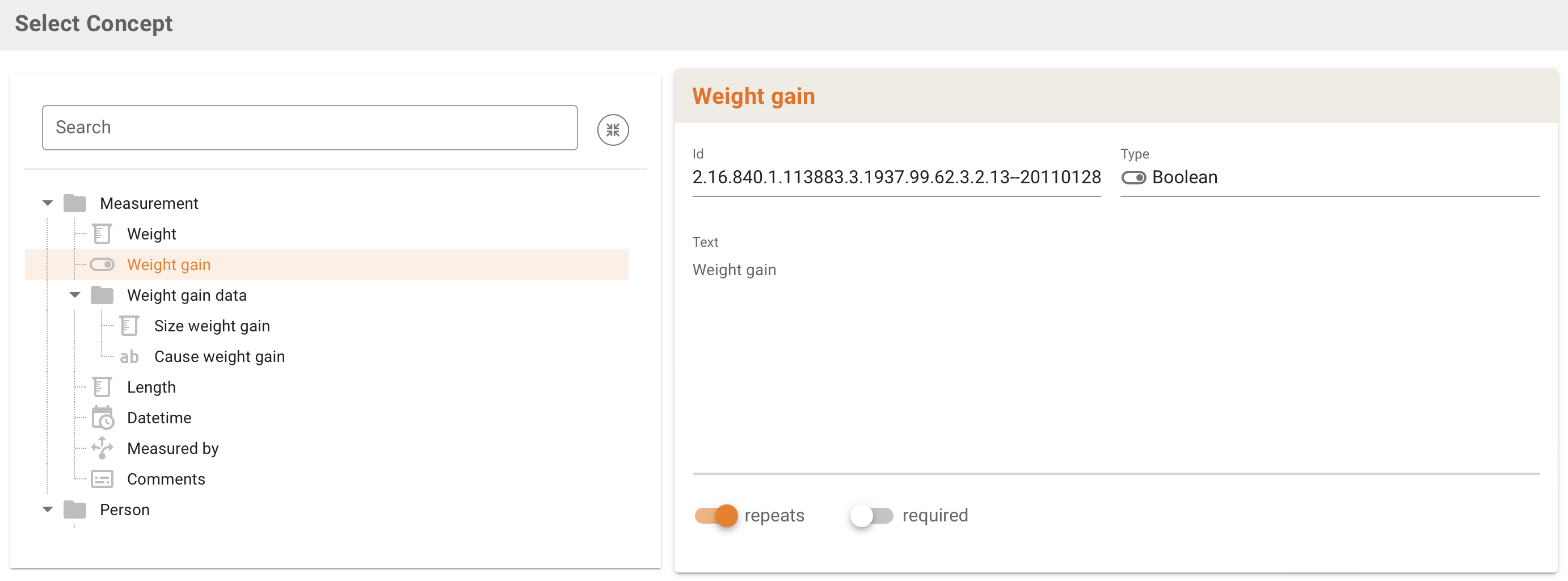
Then the Conditions table shows your selection, yet not further specified regarding the operator or the comparison value.
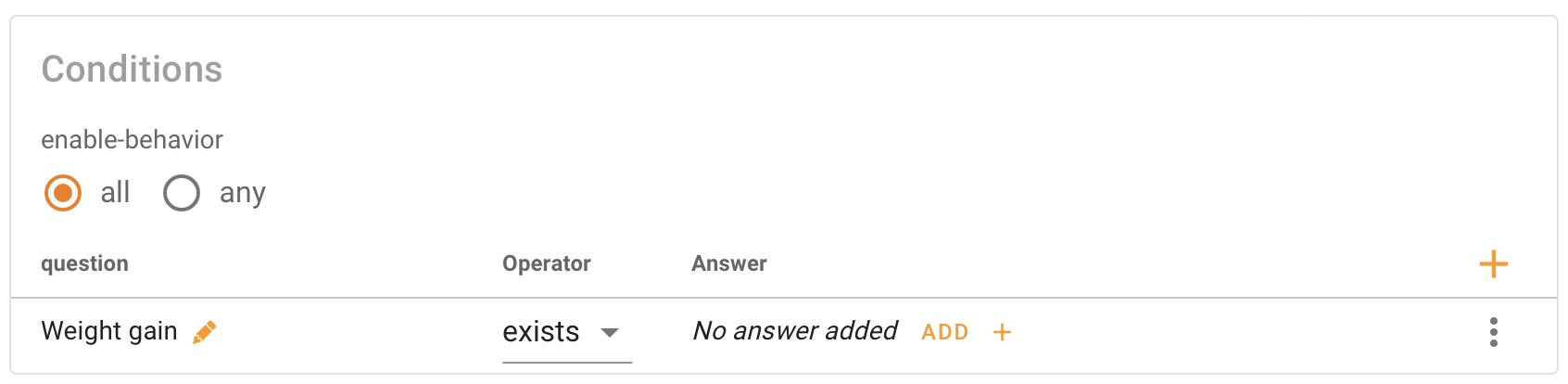
You can then add an operator...
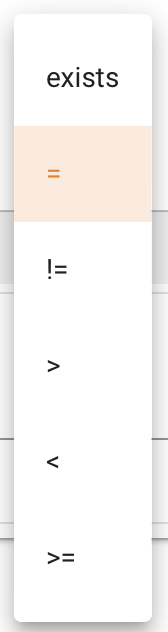
...and a comparison value, offered in a list of possible types such as Boolean, Date, Date and Time, String, Coding etc.
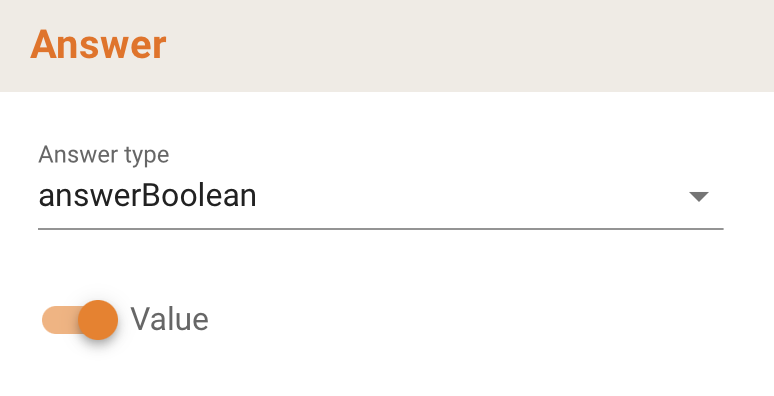
Finally the Condition is created with all three parts. A rendition of such an "enable when" construct means that this group is shown only, when the answer to the Weight gained question is "Yes" (true).
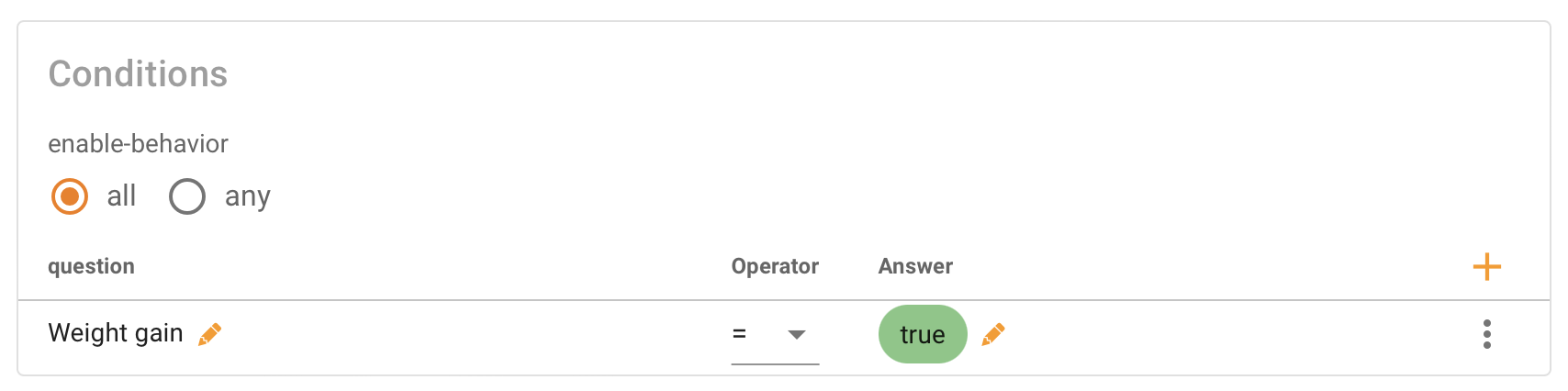
Workflow integration of Questionnaires
A Template is an implementable artefact (data formats). We have proven features in that area that allow associations of a Scenario with a Representing Template, i. e. the Template definition that represents the functional content defined in the Scenario. Also we offer the ability to associate specific Tempates and Template Elements with a distinct functional content element adding Template Associations.
We consider Questionnaires as implementable artefacts (data formats) and similar to the Template features we added options to to the same links and ties between a Scenario and a Questionnaire. There is now an option to specify an additional Representing Questionaire for a Scenario. The associations of a Questionaire item / fields or group with the Scenario is automagically added, as a Questionnaire is typically derived from the Scenario.
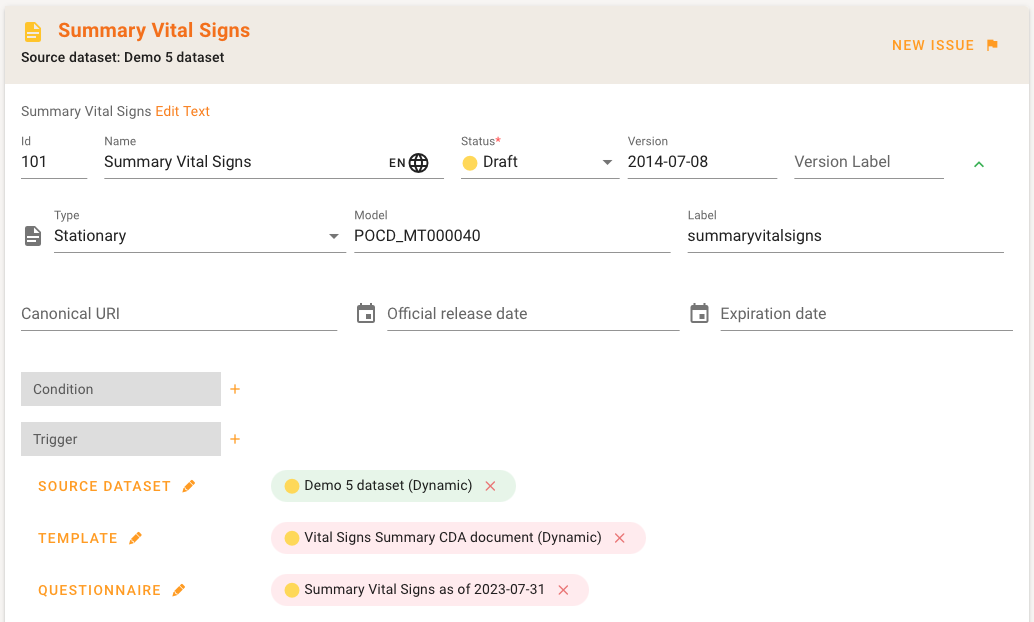
In the example above, a Scenario / Transaction Summary Vital Signs, based on a Source Dataset, has a Representing Template, in this case a CDA Template definition, and a Representing Questionnaire Summary Vital Signs.
|